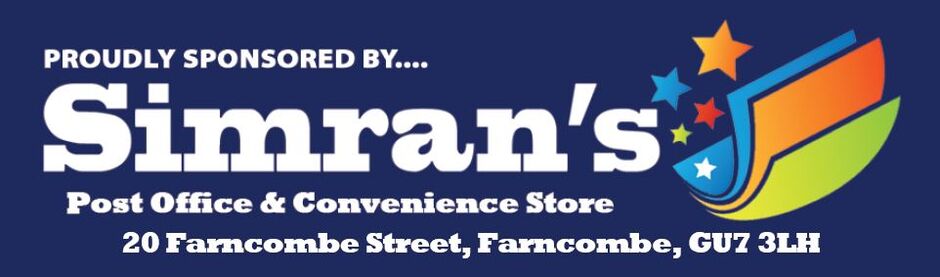Buying/Renewing Membership - Mini/Youth Player
Using Tablet or P/C use Link
Tablet or P/C to page
Using Smartphone continue here
As Parent / Guardian log into your GMS account
To log into your account in GMS use this link RFU GMS and log in using your email address or your GMS userid. Your GMS userid can be found in the footer of any email you have received from Guildford RFC that has been sent from GMS.
If you cannot remember your password, use the ”forgot password” link to receive an email that allows you to reset your password (please allow 5 minutes and check all folders, including Junk/ Spam folders) and then access your account.
If still inable to access your account, please click on Membership Secretary and send a brief description of what happened.
GMS Account Dashboard
After you log in GMS opens your “dashboard”, on which you are shown the organisations linked to you, shown under your name.
If Guildford RFC is not shown, click on the organisation and all other organisations you are linked to will show. if included in the list click on "Guildford RFC" to select it.
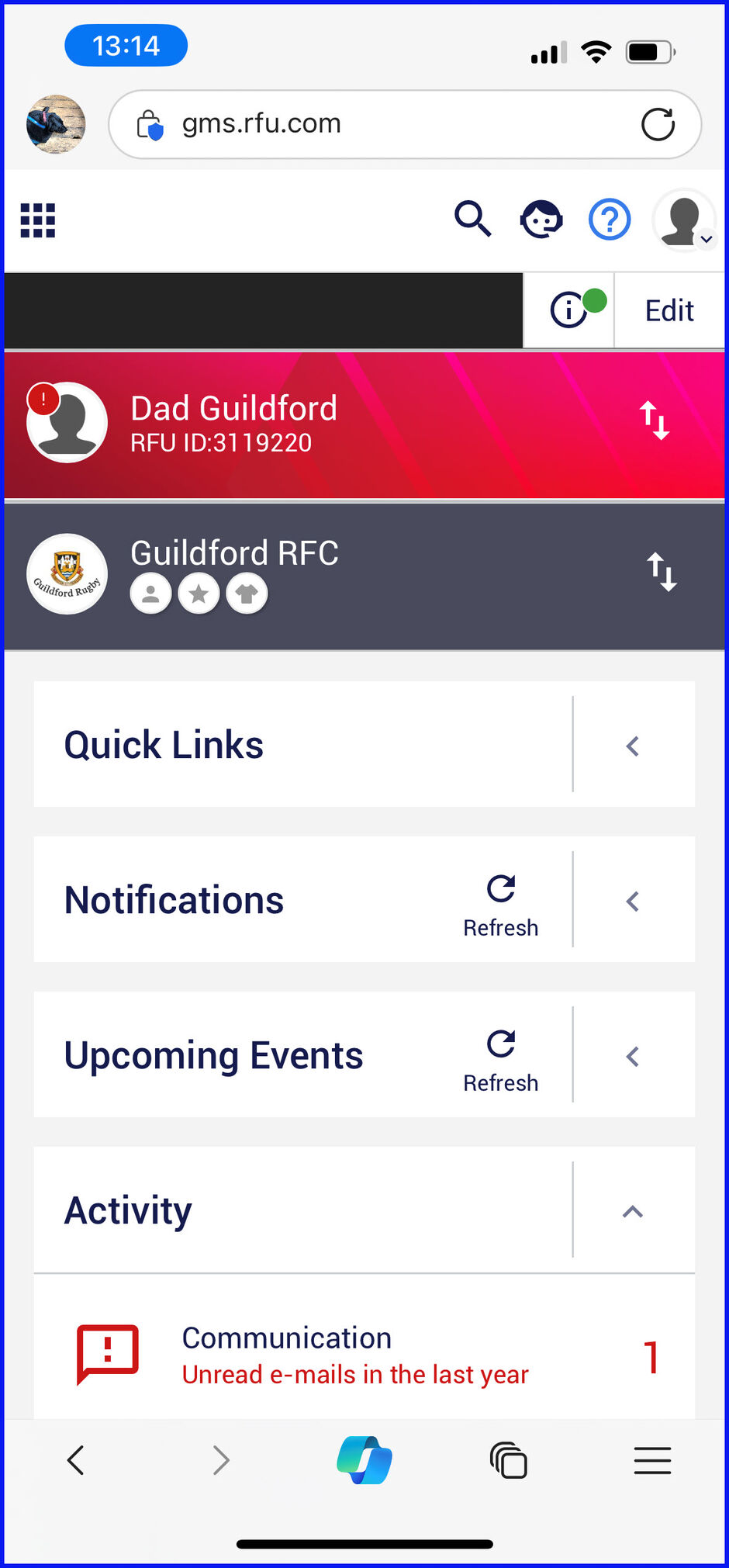
If Guildford RFC is not one of your organisations, click on "Add Organisation" and search for Guildford RFC
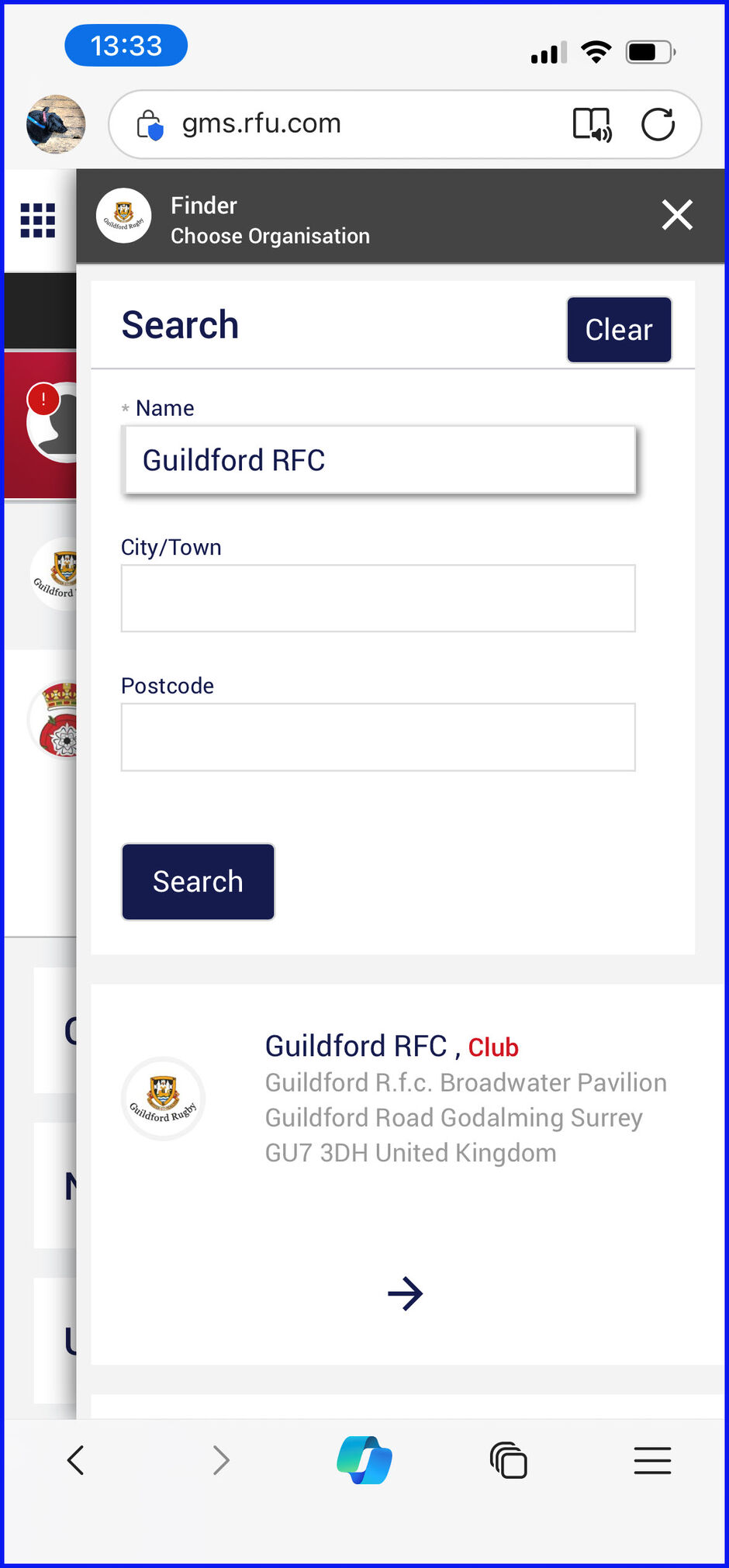
Ensure Guildford RFC is selected before clicking "Buy Membership".
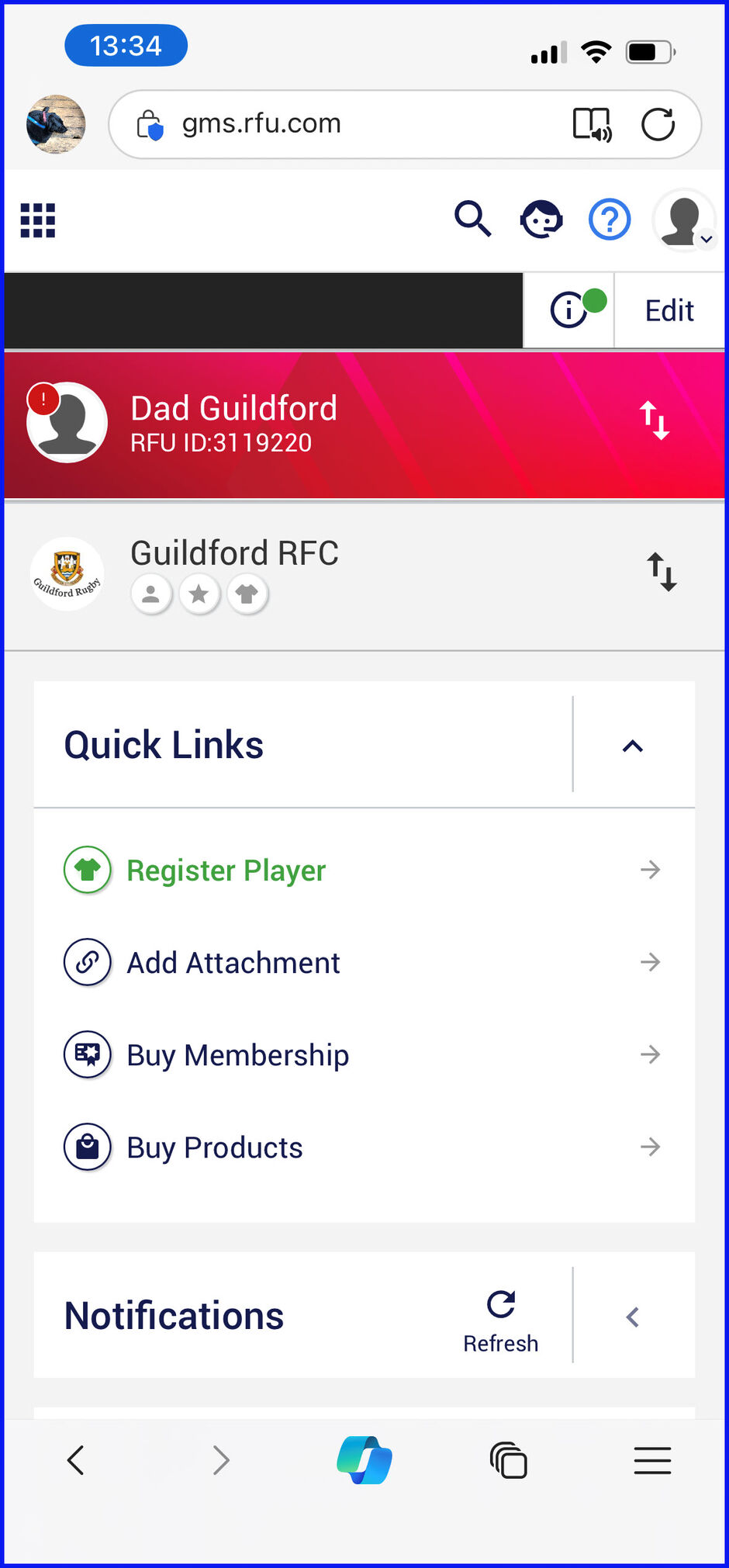
Buy Membership
Click on “Buy Membership”.
Y ou are shown yourself and the membership options available to you. As Parent / Guardian you need to first select (add to basket) and buy membership for your Mini or Youth player before claiming the free "Parent of Broadwater Pavilion" membership for yourself.
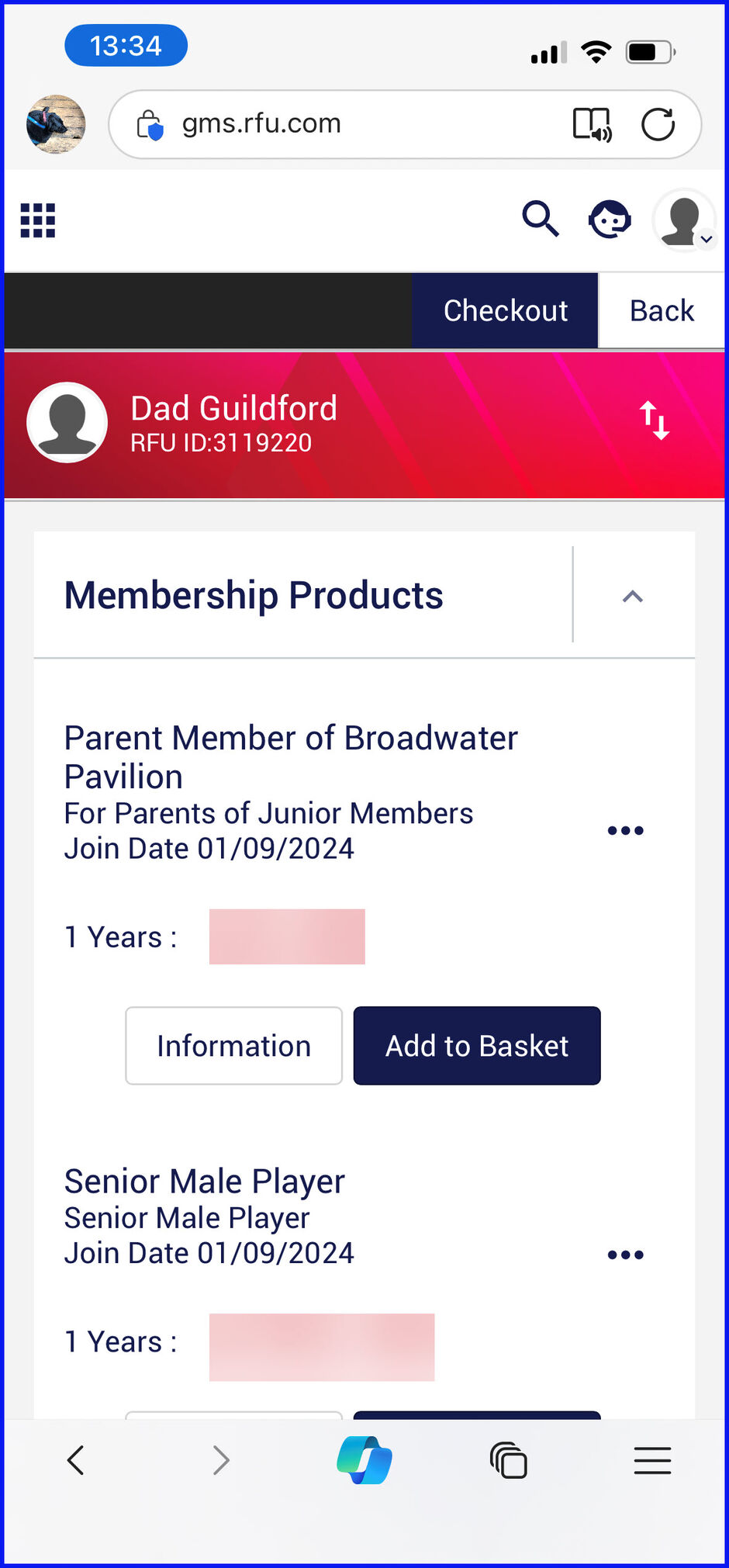
Click on your name to see all related "family" accounts linked to you.
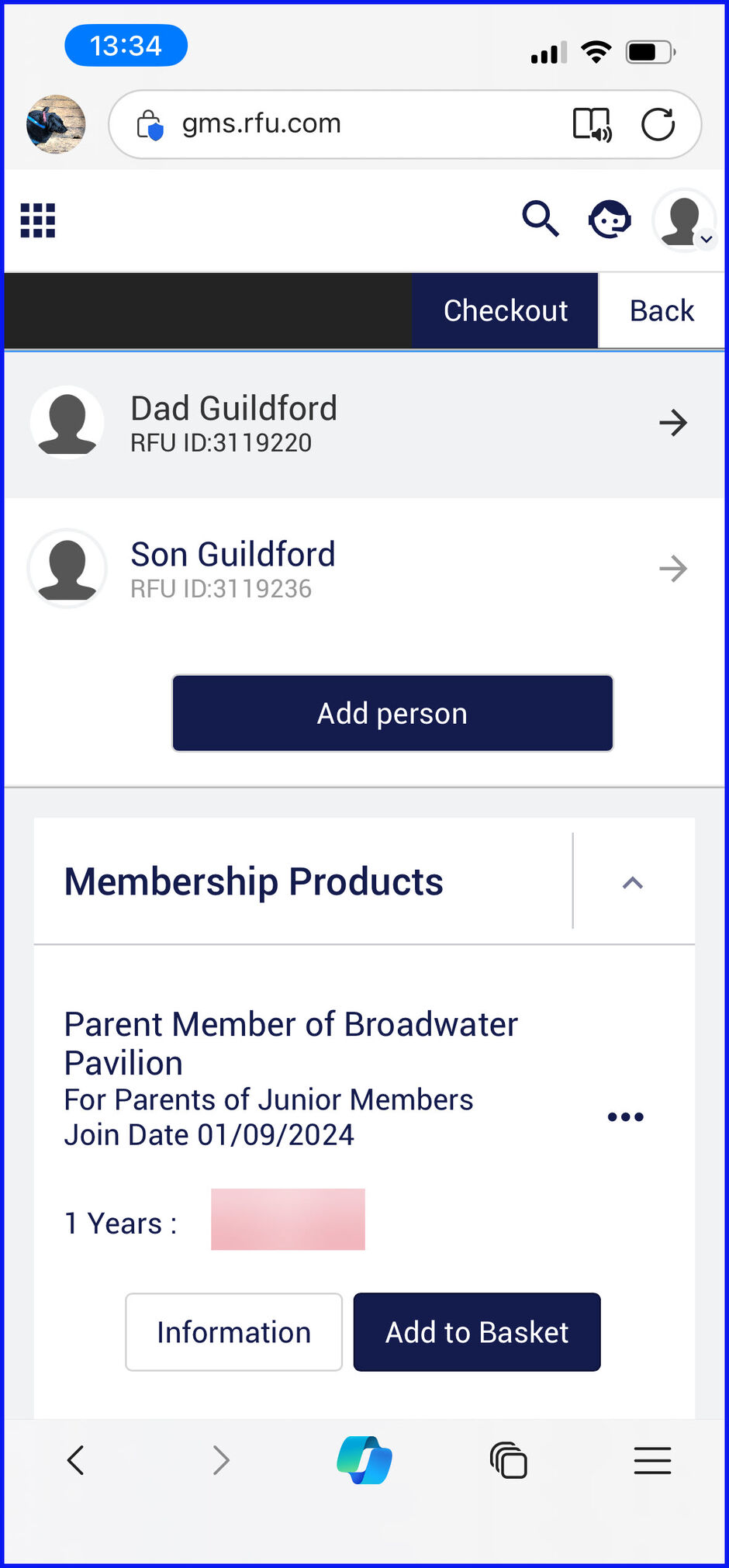
Click to select your Mini/ Youth player to see membership options available for them.
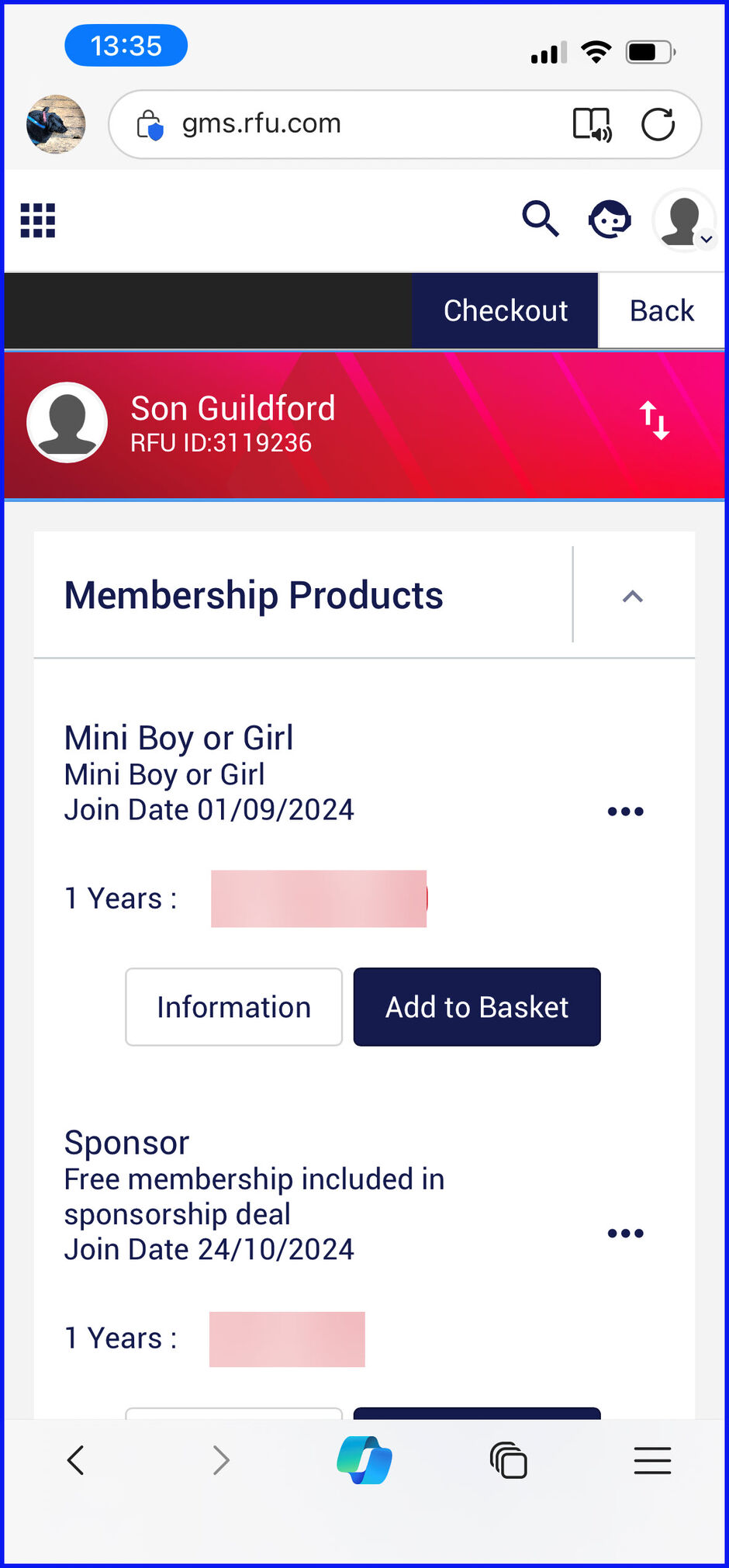
Click "Add to Basket" to select their membership, this option will then disappears.
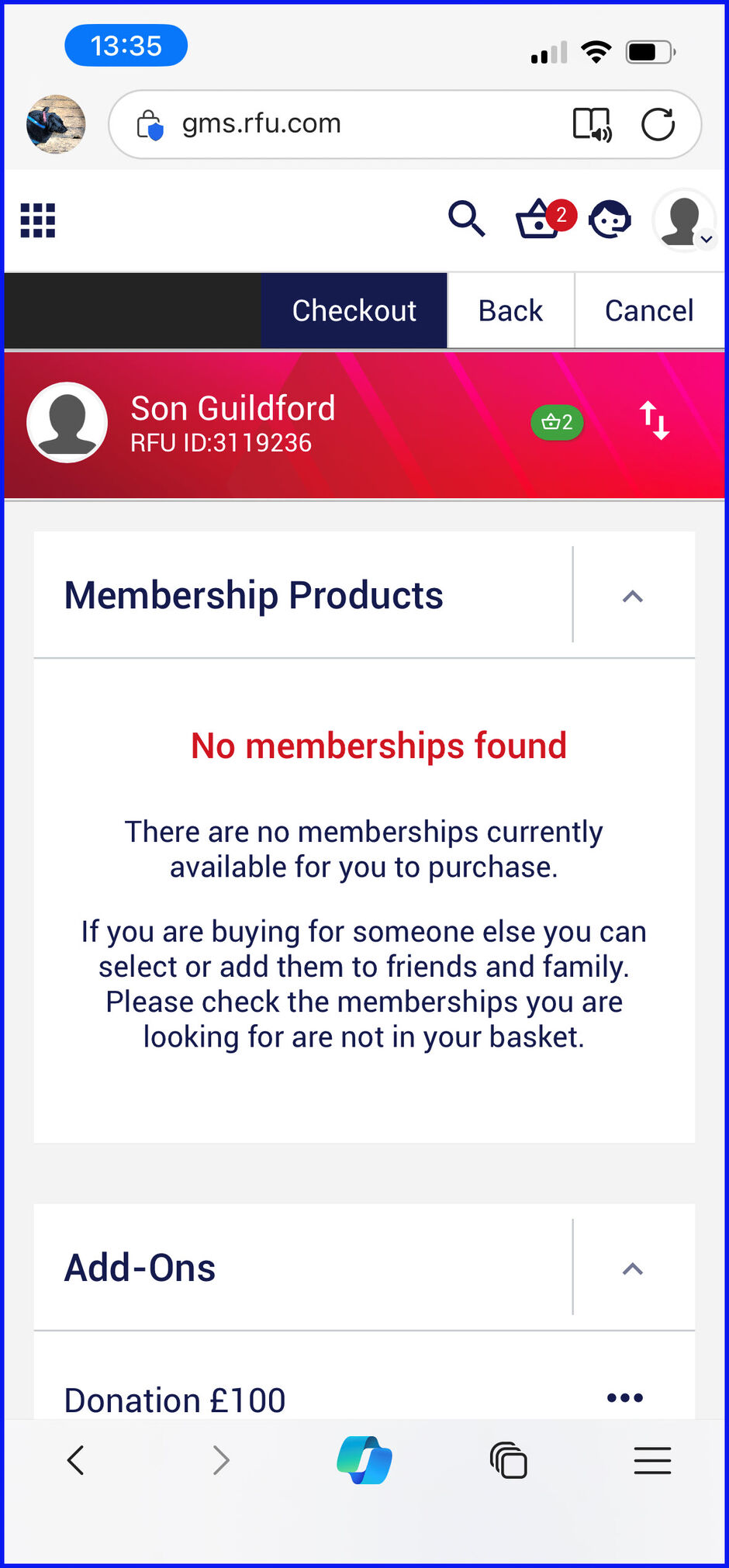
( If buying multiple Mini or Youth memberships, click on the next profile and "add to Basket" the next mini / youth membership, before clicking on your profile to "Add to Basket" your membership from those available for you to purchase.)
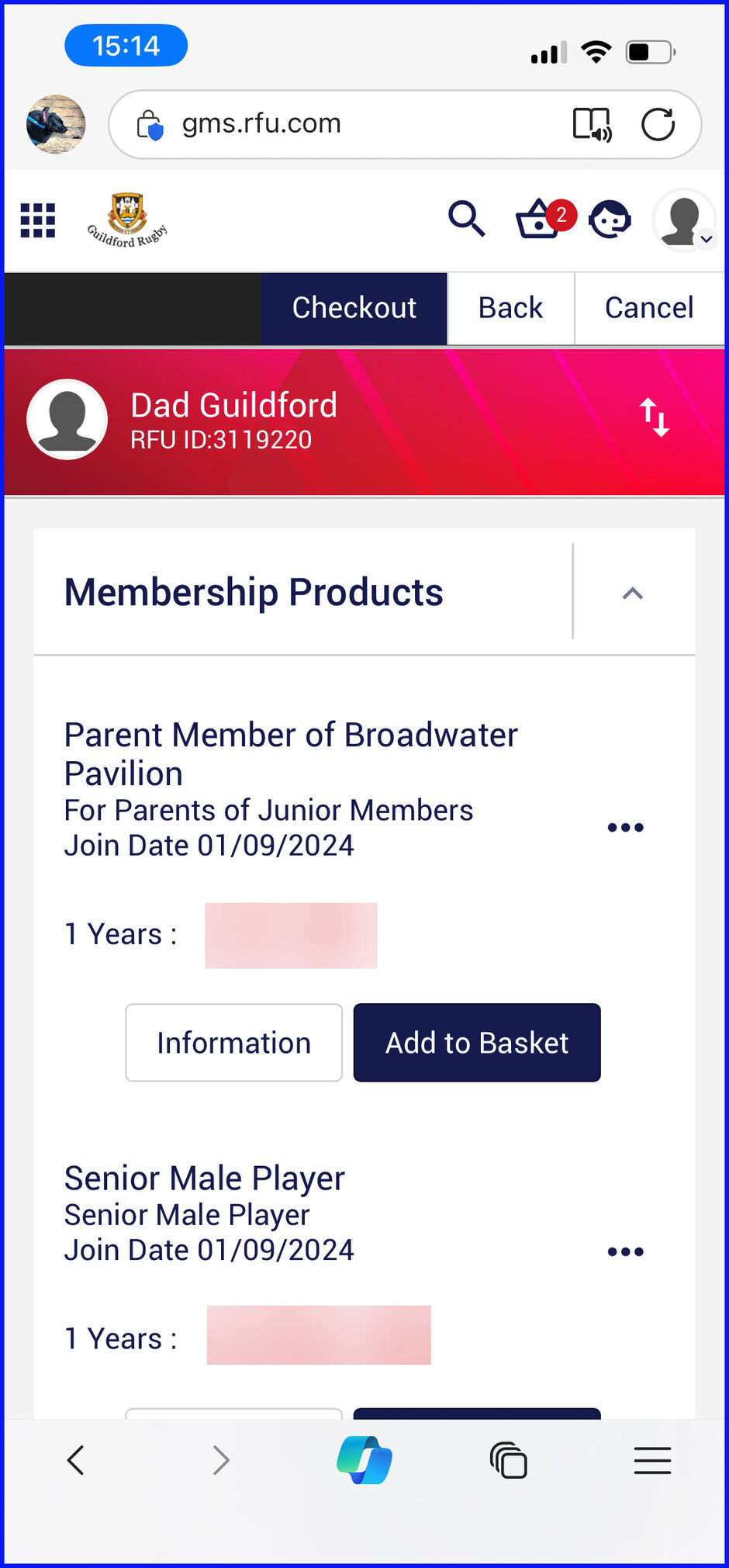
Once you have completed adding to basket the memberships you are purchasing for you and others you are purchasing for, you can click on “Basket” to review your purchases (per below) or click on “Checkout” to access the online payment process.
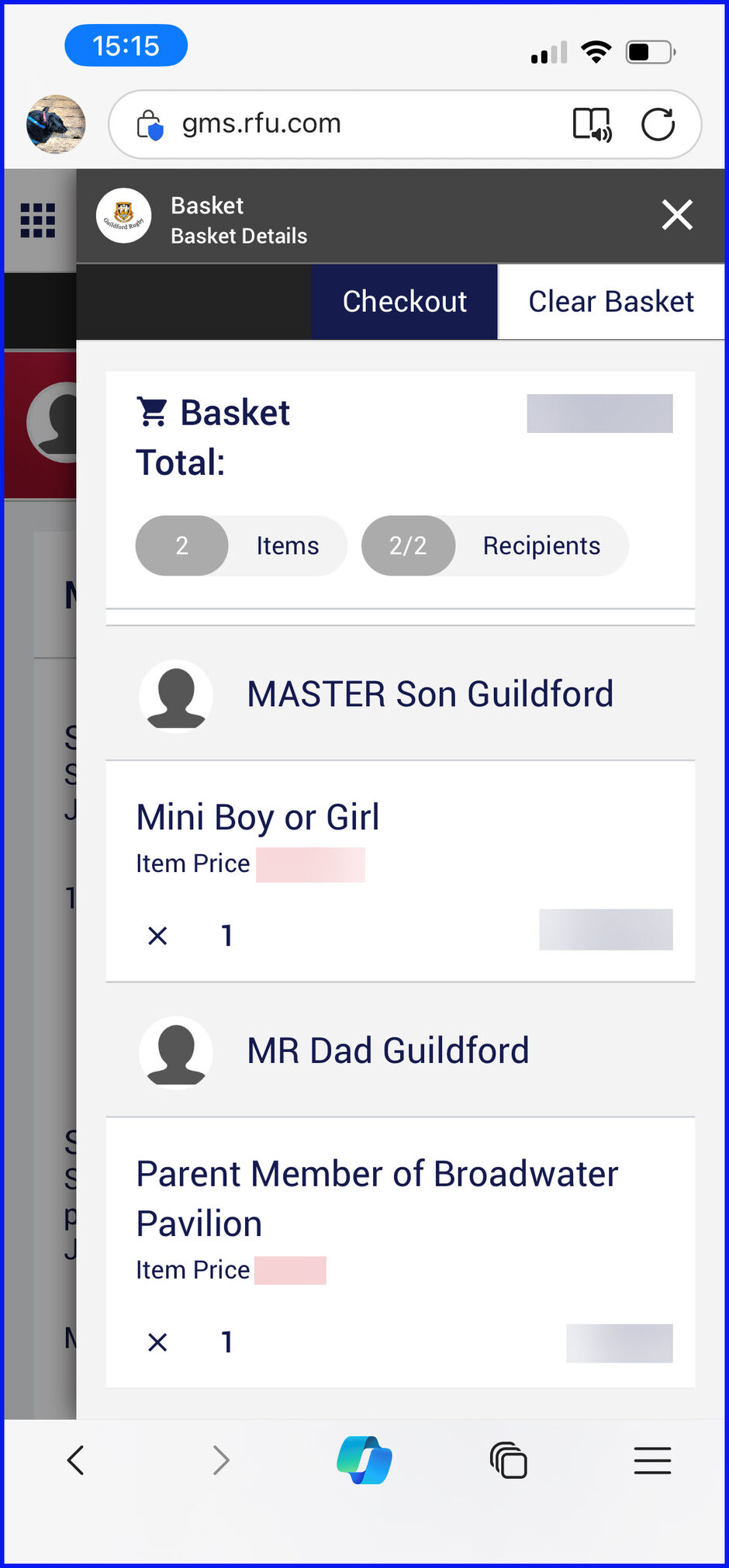
Check out and Online Payment
Click on "Checkout" and you start the payment process for each membership chosen.
If you select to Pay in full and click "Go To Payment Method"..
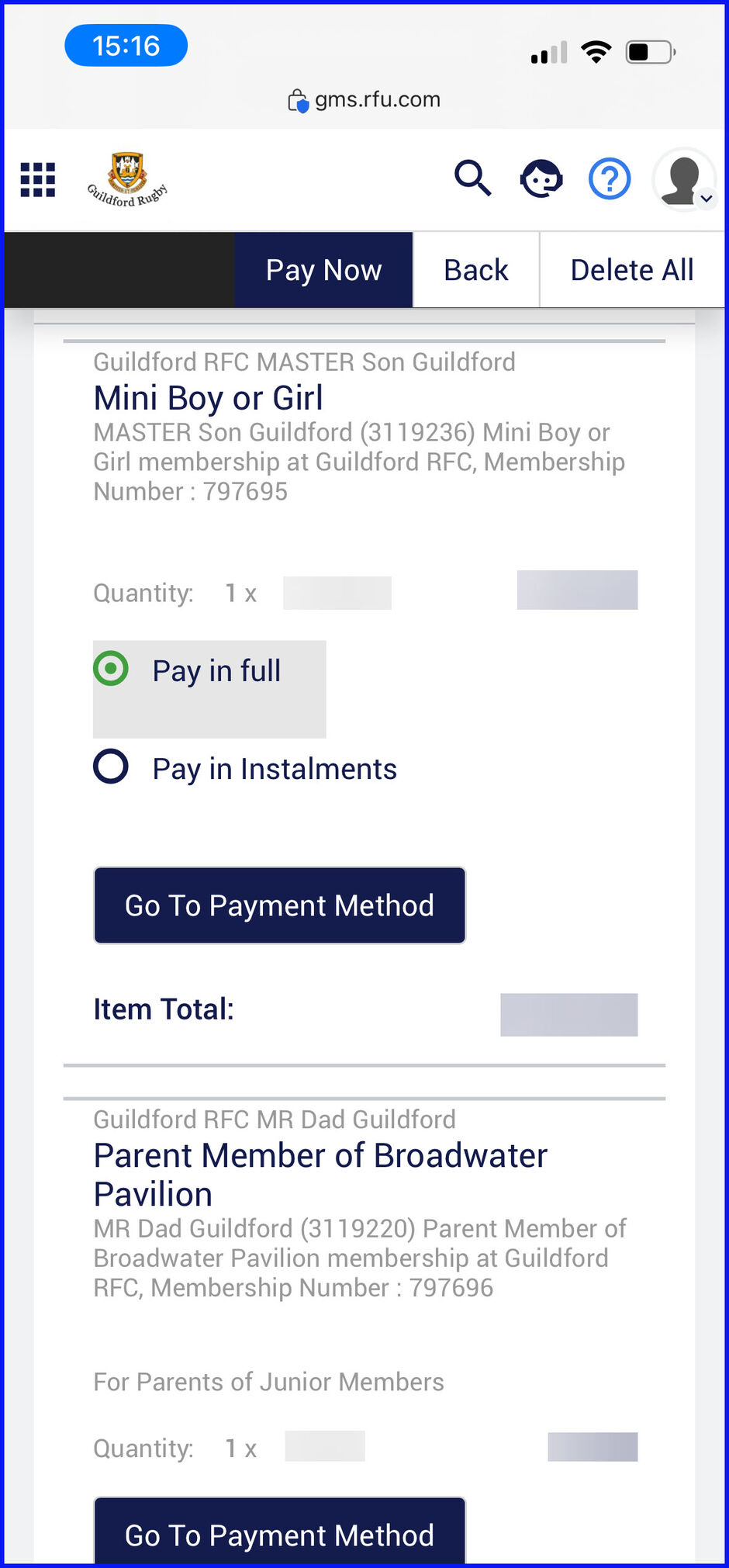
You have the option to make payment of the full amount by Direct Debit or Online Card, please select by Online Card.
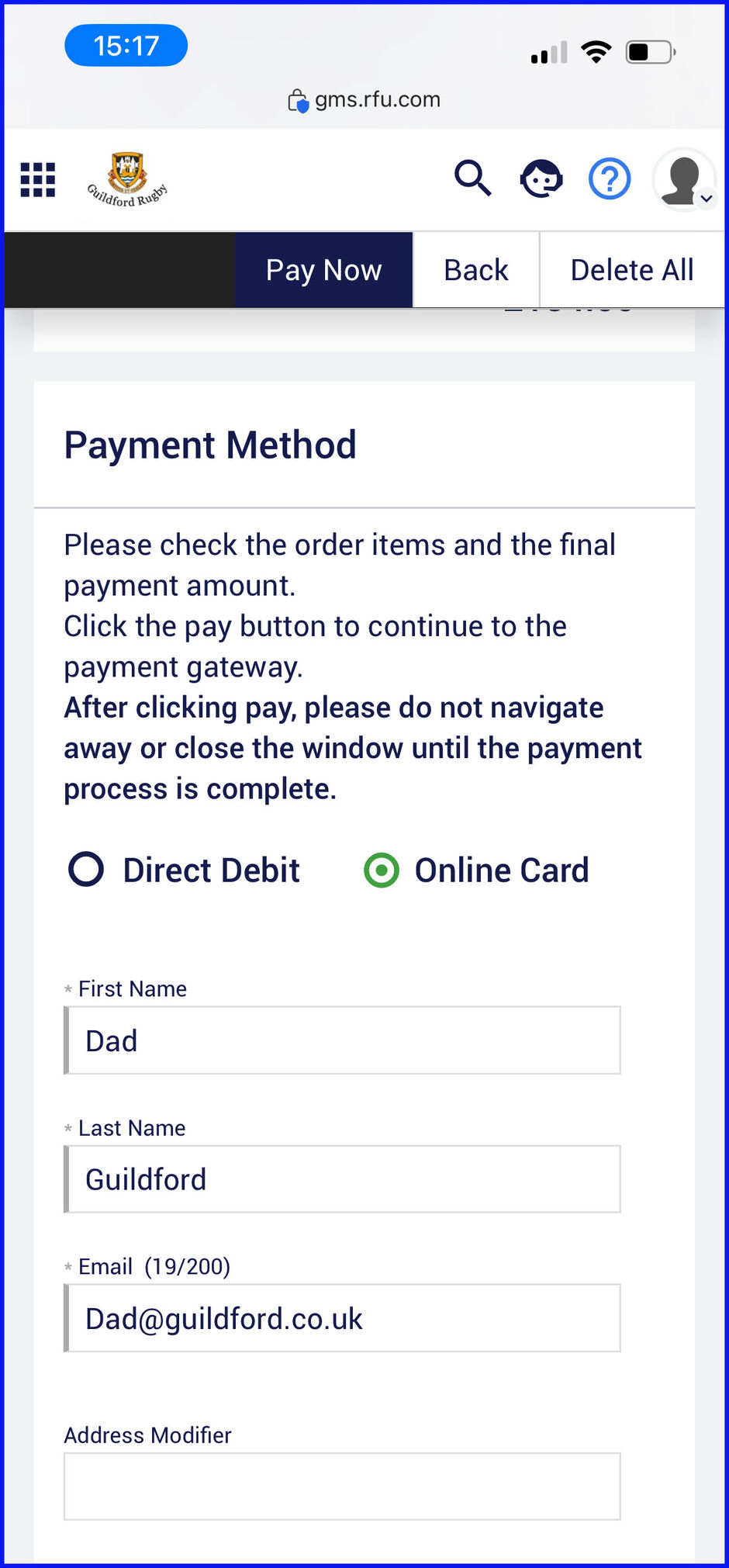
When paying in instalments, you only have the option to pay by Direct Debit.
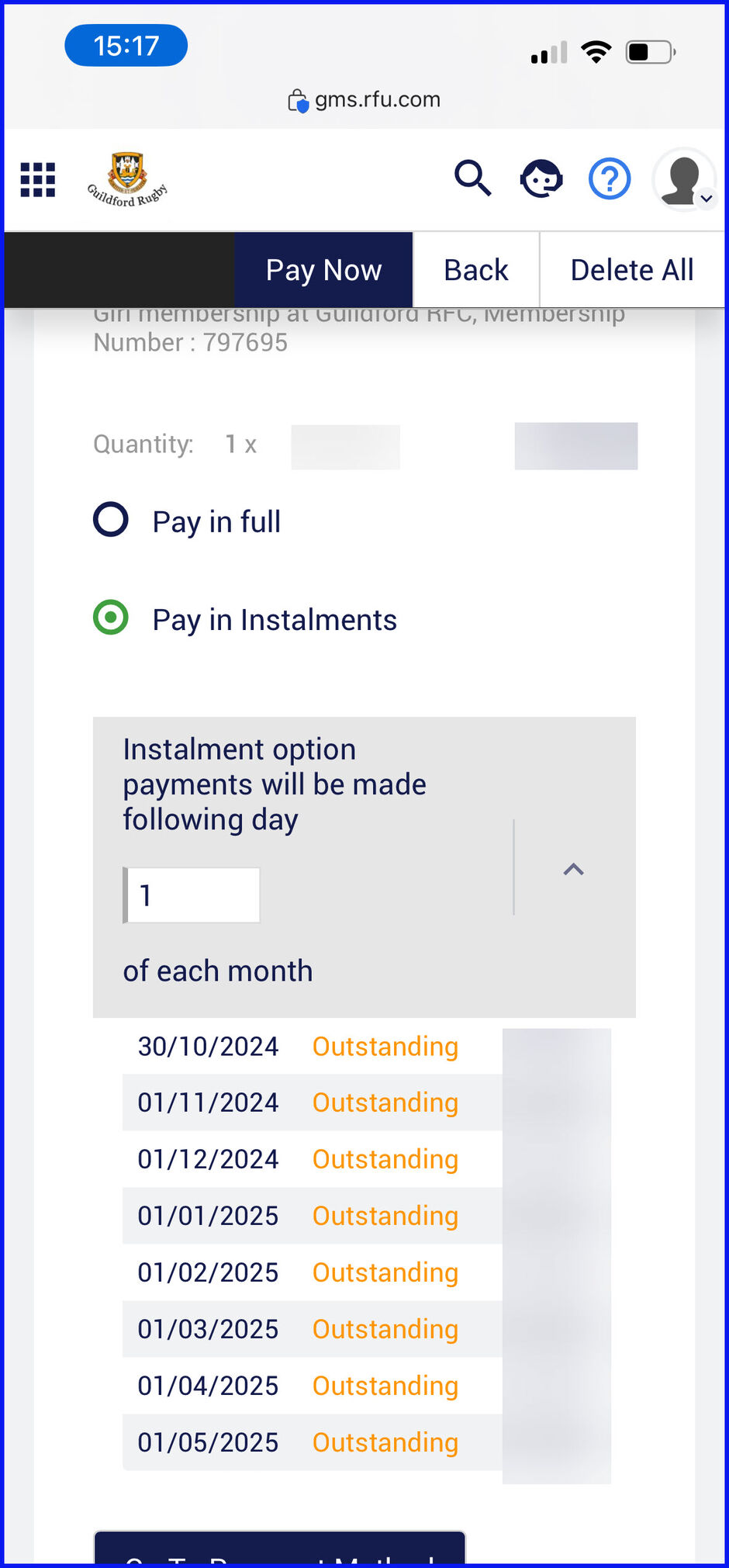
When paying by online Card you enter your card details and then click "Make Payment"
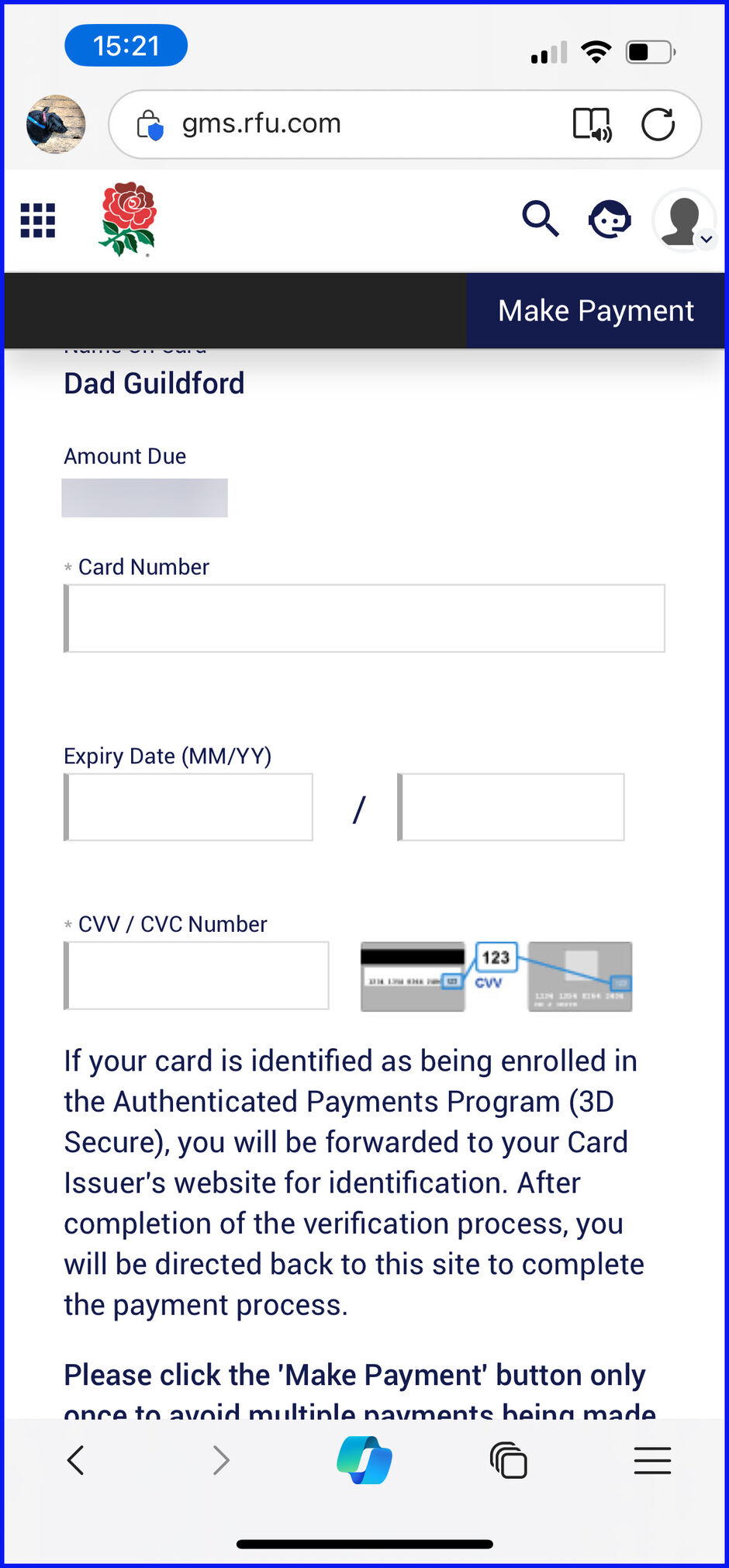
When paying by Direct Debit you enter your Bank Details to create the Direct Debit Mandate and then click on "Make Payment".
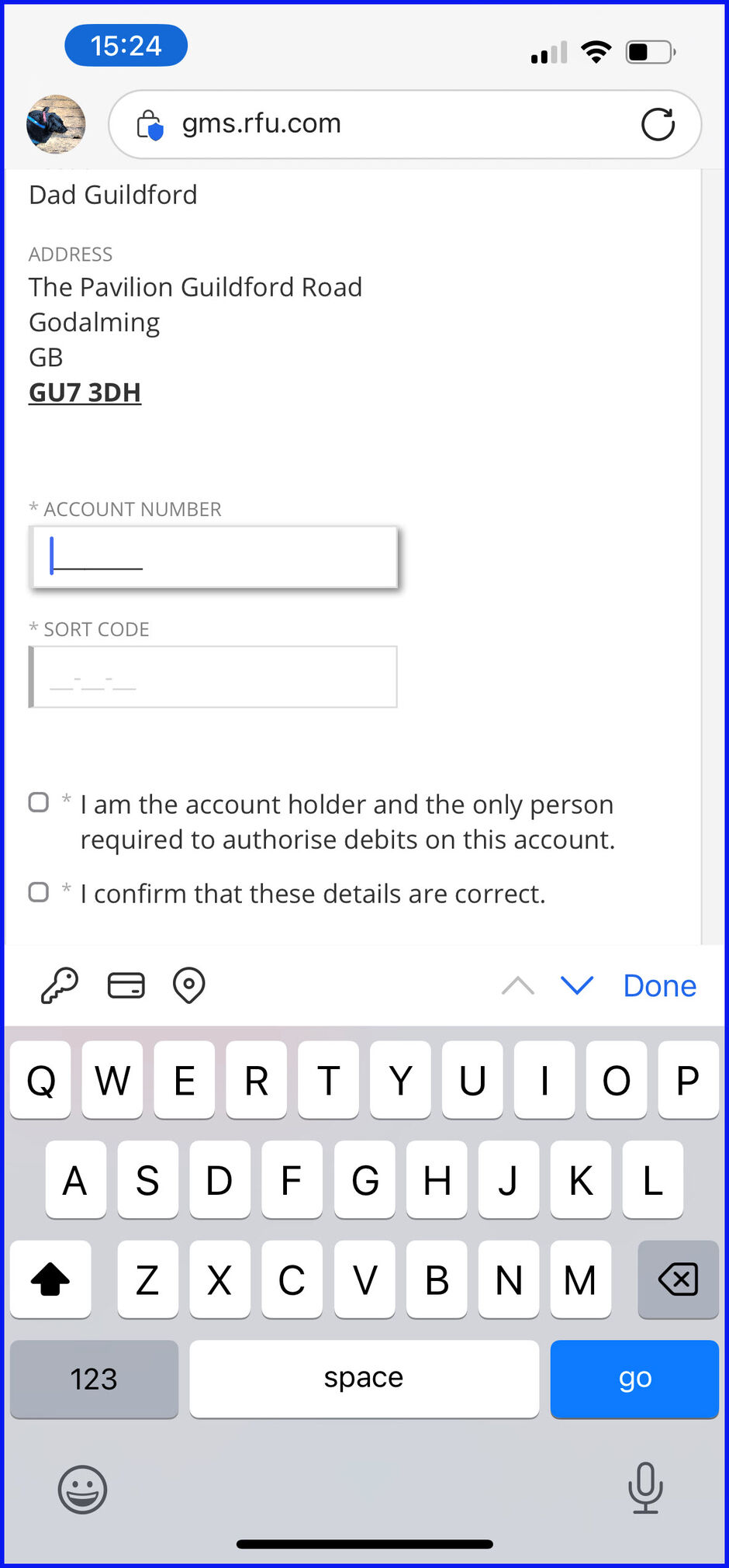
Once you have entered your payment details, please make sure to confirm and on the payment confirmation page, complete the process by clicking 'Finish'
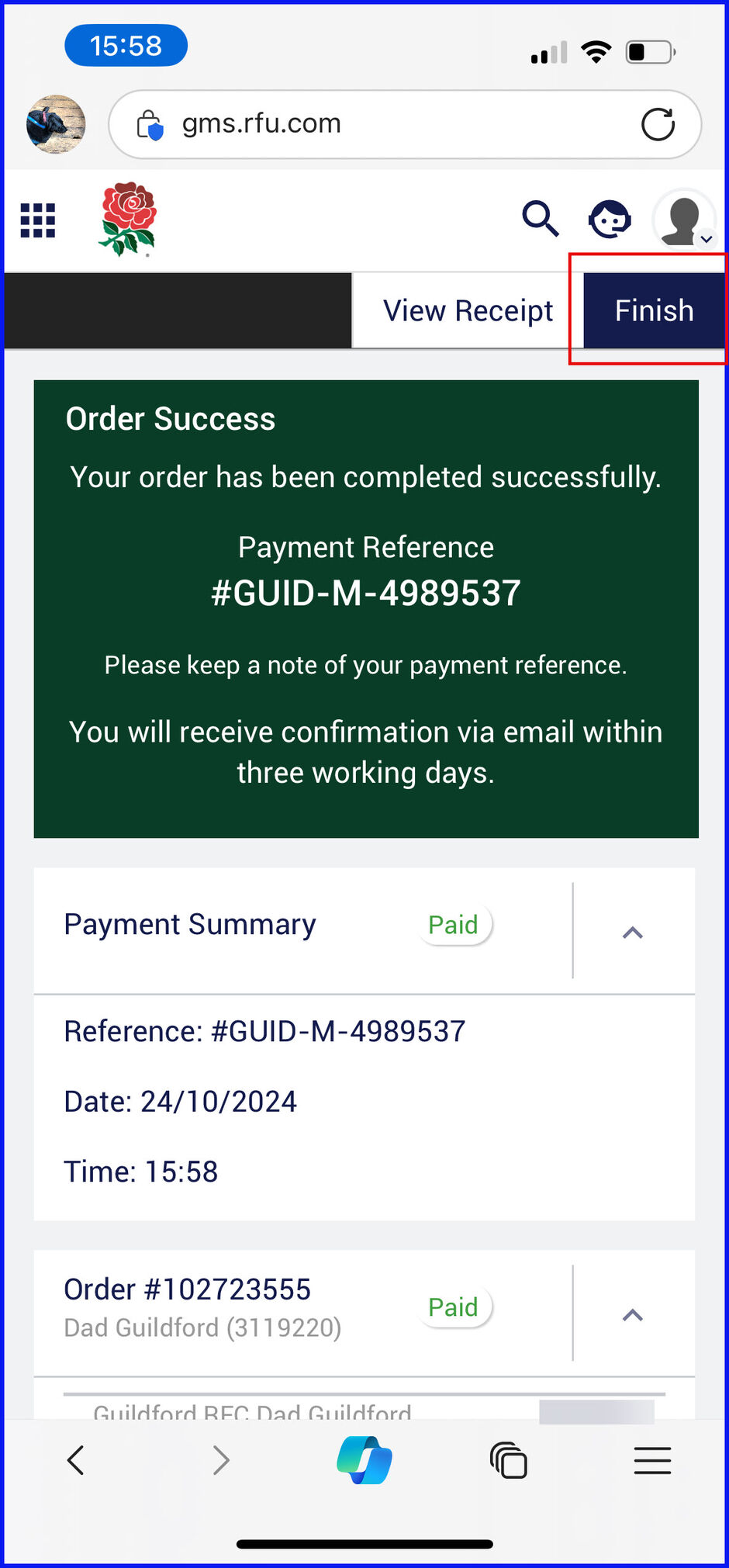
You will be sent an email confirming the payment was successful.
If you have any questions or a problem following the above, please do not hesitate to email Membership Secretary







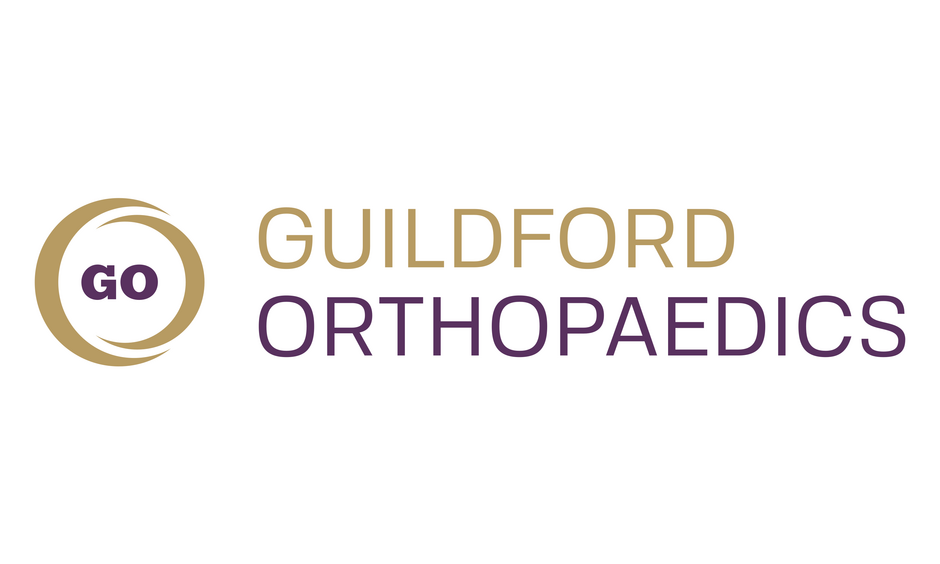
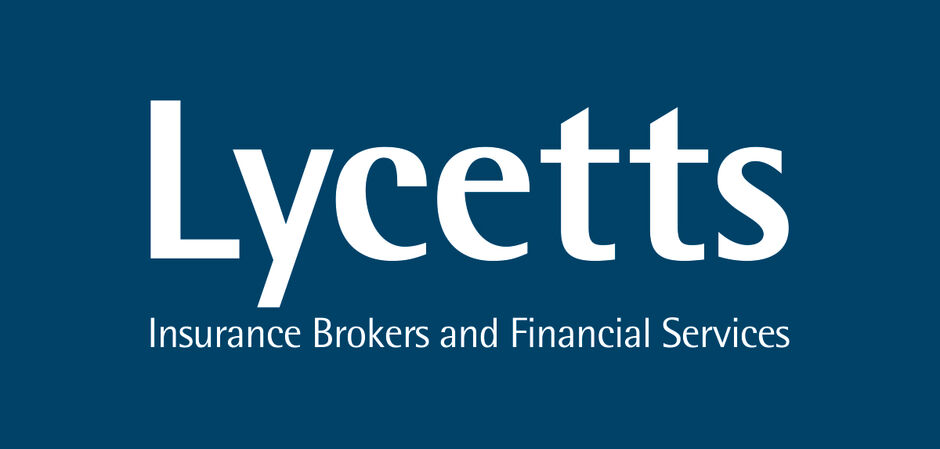




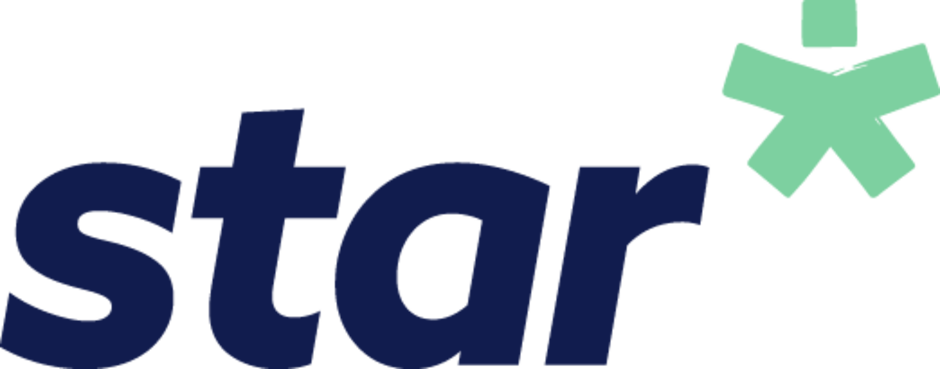
.png)